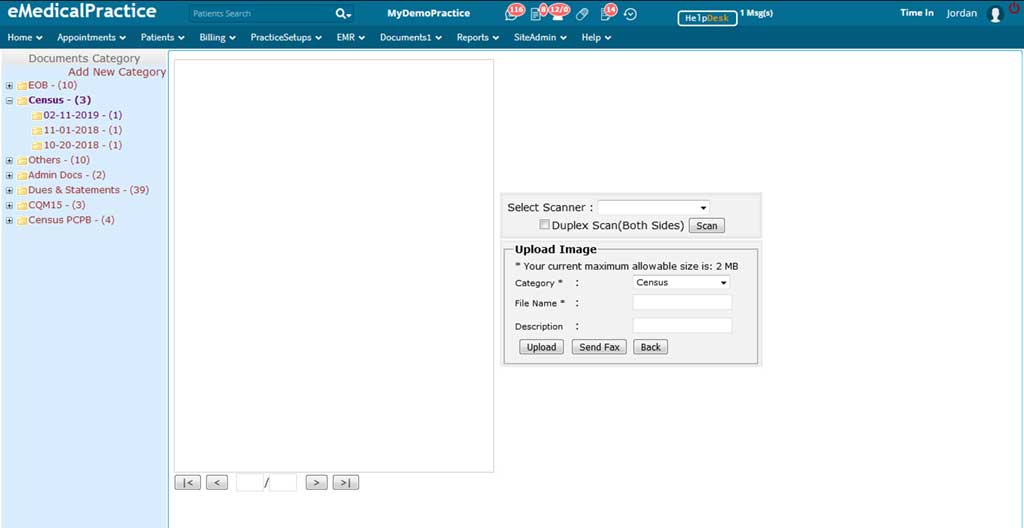Install Dynamic Web TWAIN
Step-by-Step Guide to Setting Up Dynamic Web TWAIN for Seamless Scanning
How to install Dynamic Web TWAIN?
To install and use Mac or Windows Edition on client machines, please follow the steps below:
- When accessing the web page on your client machine, you will be asked to install the HTML5. Click on the Download button to download the installer.
1. 1. If you didn’t install the plugin before, you will see the dialog:
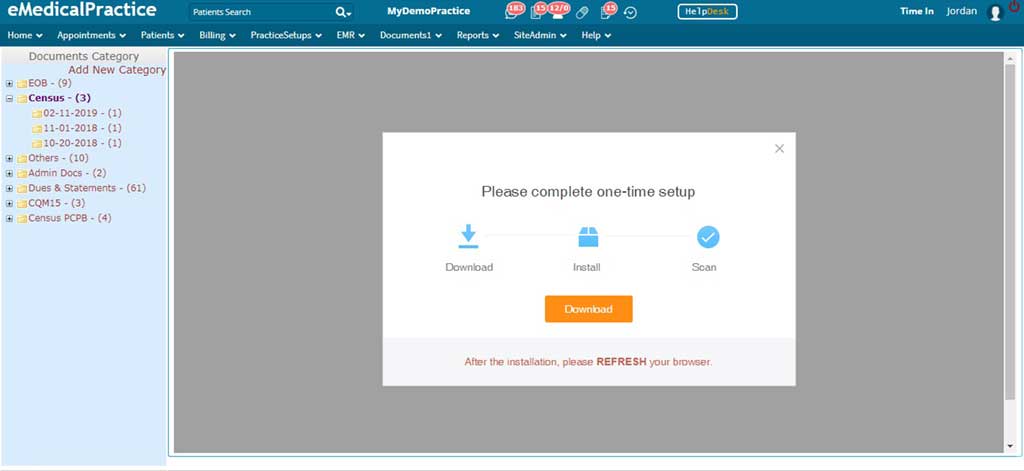
- 2. Click on “Download” button, to download the latest version software.
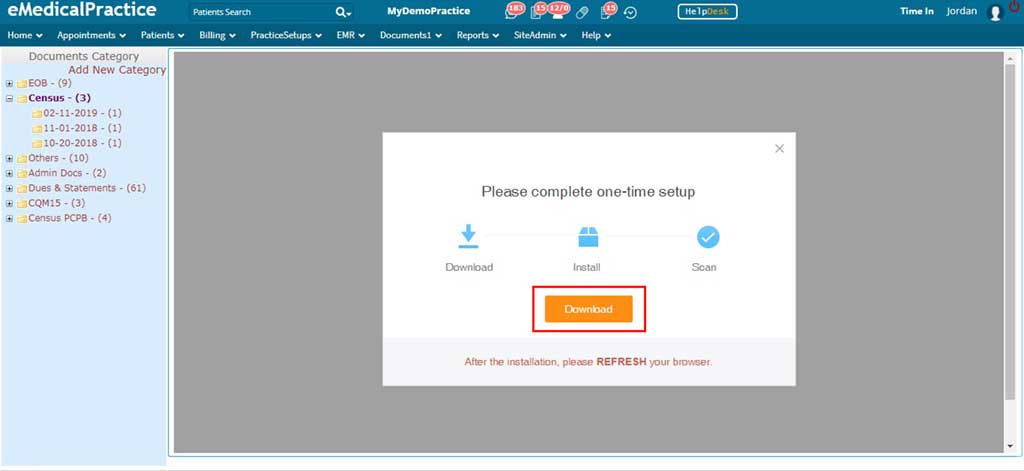
2. After complete the download, click on DynamsoftServiceSetup.msi software to start the installation.
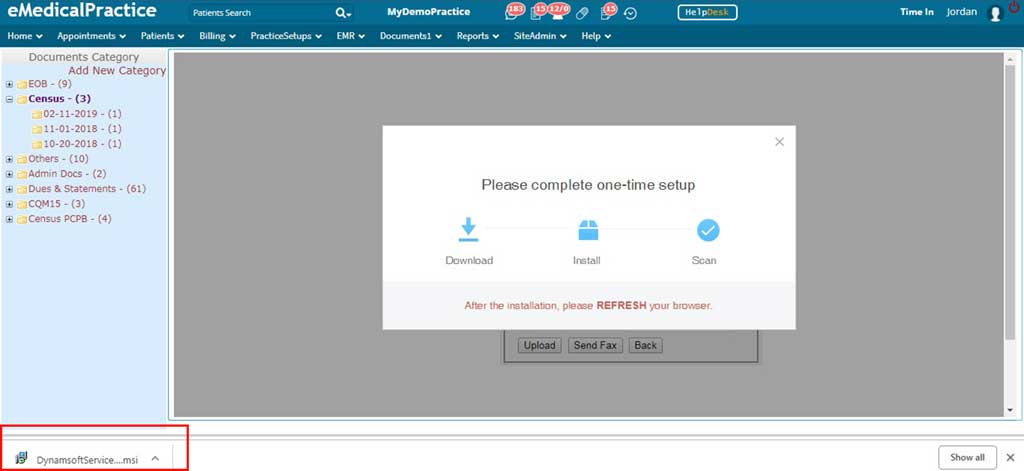
3. Click “Run”, if it is asking.
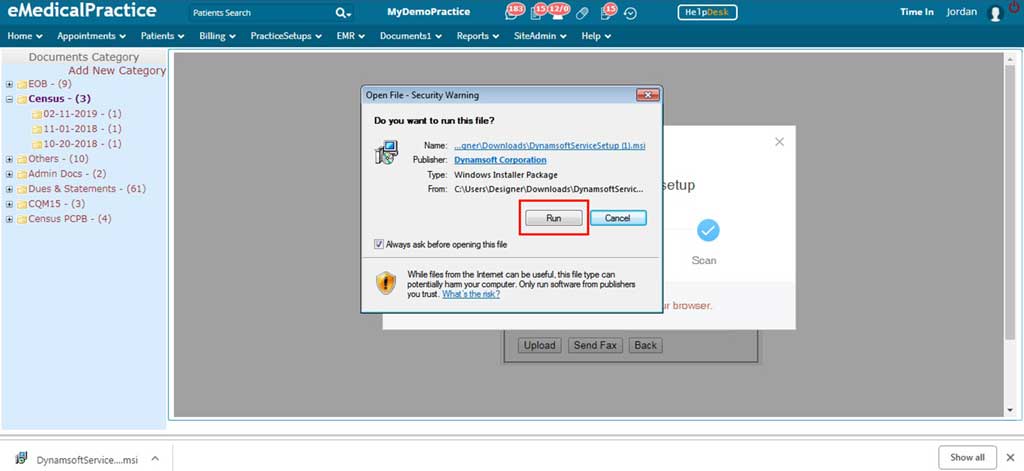
4. Follow the installation instructions.
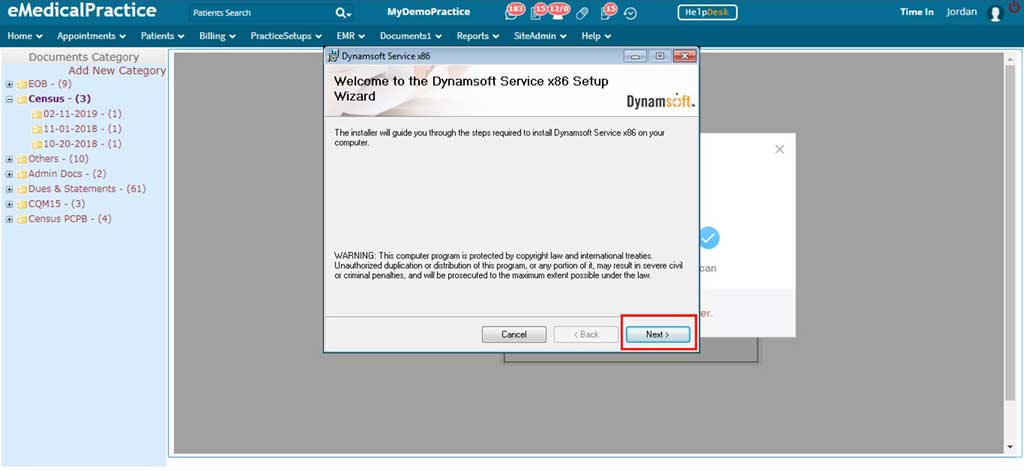
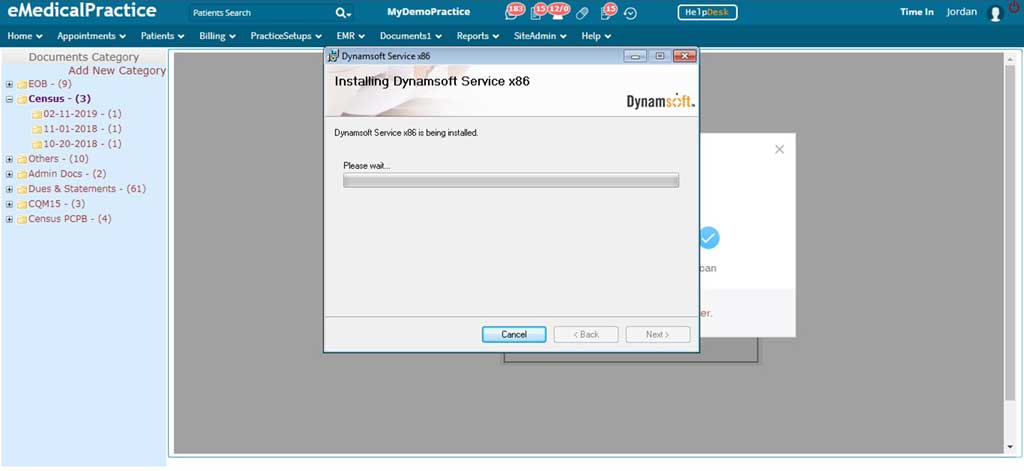
5. After the installation, close the installation window and please REFRESH your browser.
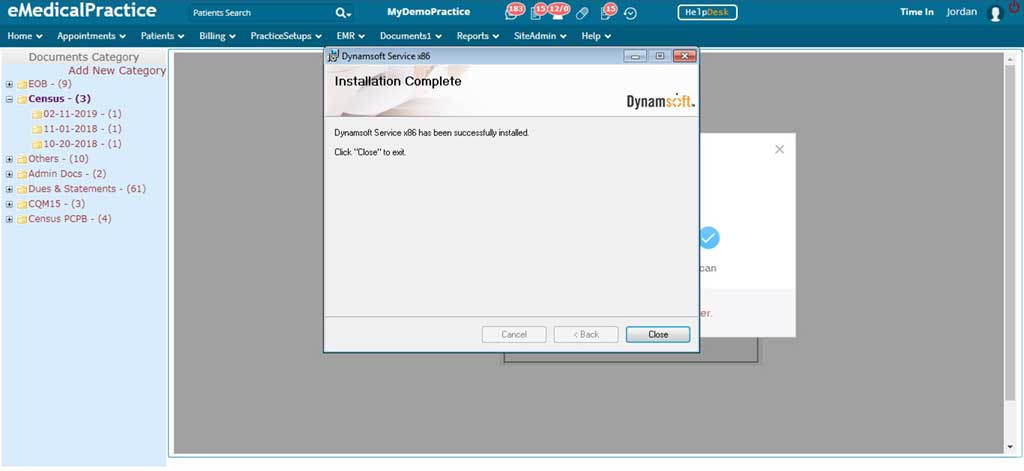
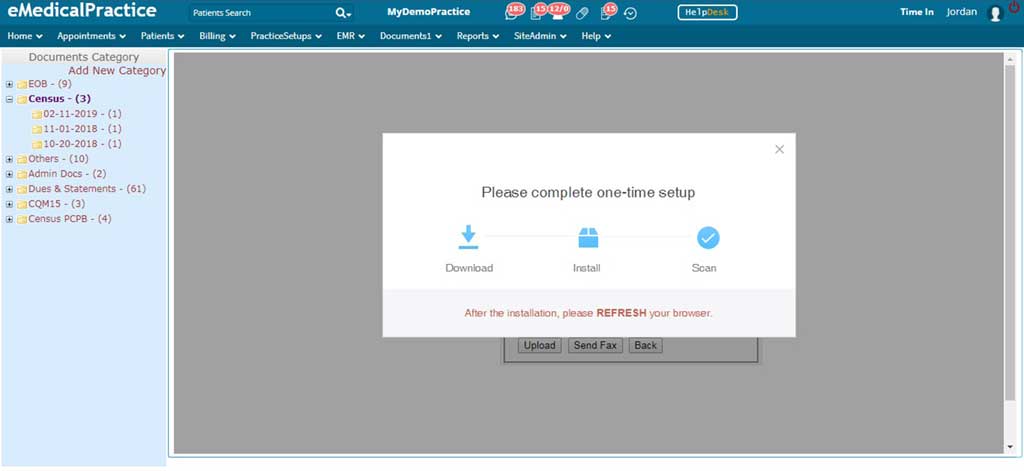
6. Now you can scan your documents.